Nginx+Flask+Postgres multi-container setup with Docker Compose
In my previous post, I wrote about how I migrated my app to use user-defined networks.
As I mentioned in that post, I preferred to start with just the basic docker commands to avoid “magic” as much as possible. However, as expected, running
multiple docker commands by hand or in a shell script is far too brittle. Docker Compose
is the recommended tool to manage multi-container deployments. In this blog post, I’ll detail how I redid my setup using docker-compose.
For illustrative purposes, I’ve extracted a subset of my code and posted a fully functional example on GitHub. If you’re the impatient type, go here to try it out.
Recap
My 3-container setup is pictured below as explained in the previous post.
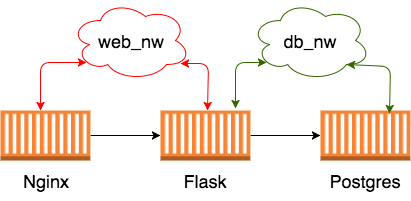
First attempt
docker-compose allows you to define all your containers, networks and volumes in a nice declarative yaml file. My first attempt
at docker-compose.yml looked something like this:
version: '3'
services:
db:
image: "postgres:9.6.5"
networks:
- db_nw
flaskapp:
build: .
volumes:
- .:/opt/services/flaskapp/src
networks:
- db_nw
- web_nw
nginx:
image: "nginx:1.13.5"
ports:
- "8080:80"
volumes:
- ./conf.d:/etc/nginx/conf.d
networks:
- web_nw
networks:
db_nw:
driver: bridge
web_nw:
driver: bridge
This looks like a fairly self-explanatory translation of the above diagram, but it doesn’t work out-of-the-box yet.
Bootstrapping the database
The first time we bring up the cluster with a docker-compose up, the database will not have the required tables created yet.
Fortunately, the postgres image allows you to specify a default user, password and database through environment variables.
We’ll create an environment file with the required variables and specify it in the db section:
services:
db:
image: "postgres:9.6.5"
env_file:
- env_file
networks:
- db_nw
This still doesn’t solve the issue of creating our database schema. Our flask app declares SQLAlchemy models, so
let’s create the schema from them. Create a database.py with an init_db function to create the schema:
# These env variables are the same ones used for the DB container
user = os.environ['POSTGRES_USER']
pwd = os.environ['POSTGRES_PASSWORD']
db = os.environ['POSTGRES_DB']
host = 'db' # docker-compose creates a hostname alias with the service name
port = '5432' # default postgres port
engine = create_engine('postgres://%s:%s@%s:%s/%s' % (user, pwd, host, port, db))
Base = declarative_base()
def init_db():
# import all modules here that might define models so that
# they will be registered properly on the metadata. Otherwise
# you will have to import them first before calling init_db()
import models
Base.metadata.create_all(bind=engine)Remember though, that our flask app lives in a separate container so we’ll have to figure out a way to connect it to the DB container and run a one-off command to create the schema.
Let’s first bring up only the DB container:
$ docker-compose up -d dbNotice the refreshing lack of --env-file or --network flags we would have had to pass in a plain docker run command.
This is because we’ve already specified them in the docker-compose.yml file.
Now, we’ll run a one-off flask container that will create the schema:
$ docker-compose run --rm flaskapp /bin/bash -c "cd /opt/services/flaskapp/src && python -c 'import database; database.init_db()'"Notice the --rm flag to indicate that the container should be deleted immediately after completion.
A note about volumes
The documentation
for docker-compose states that volume data is preserved across runs. Quoting from the docs:
When
docker-composeup runs, if it finds any containers from previous runs, it copies the volumes from the old container to the new container. This process ensures that any data you’ve created in volumes isn’t lost.
So imagine my surprise when I did a docker-compose down && docker-compose up -d and found out that the database schema I created earlier
was lost! Turns out that volume data is copied across runs only for named volumes; since we didn’t specify a named volume mount in the compose yaml,
docker-compose creates a new anonymous volume each time the db container is started. To remedy this, we’ll mount a named volume.
Additions are highlighted in bold:
services:
db:
image: "postgres:9.6.5"
volumes:
- "dbdata:/var/lib/postgresql/data"
env_file:
- env_file
networks:
- db_nw
volumes:
dbdata:
Note that you need to declare the volume at the top-level to reference it in the db service section.
Now we see that the database volume data is preserved across runs. If you do actually want to delete the volume,
pass the --volumes option to docker-compose down
Container startup order
Our docker-compose.yml is still not quite ready yet - docker-compose up attempts to start containers in parallel,
meaning that our flask container could come up before the db container, and die because it can’t find the db. We’ll
tell docker-compose to start the db container before the flaskapp container by specifying a dependency:
flaskapp:
build: .
env_file:
- env_file
volumes:
- .:/opt/services/flaskapp/src
networks:
- db_nw
- web_nw
depends_on:
- db
In theory, this doesn’t actually solve the “race condition” because the postgres process could take a while to start up and docker has no way of knowing when it’s “done” starting up. However, in my experience, it works well enough in practice for this example.
Putting it all together
The final piece is to hook up our nginx reverse proxy to the flask container. We’ll use this very simple config to proxy all requests to flask:
server {
listen 80;
server_name localhost;
location / {
proxy_set_header Host $host;
proxy_set_header X-Real-IP $remote_addr;
proxy_set_header X-Forwarded-For $proxy_add_x_forwarded_for;
proxy_set_header X-Forwarded-Proto $scheme;
proxy_set_header Host $http_host;
proxy_pass http://flaskapp:5090;
}
}
Notice that the hostname in proxy_pass is just the service name, flaskapp. Docker’s embedded DNS server
will automagically resolve it to the IP of the actual container(s) running the service.
The nginx container will be the only “public” entry point to our cluster, so let’s map it to port 8080 of the host.
nginx:
image: "nginx:1.13.5"
ports:
- "8080:80"
volumes:
- ./conf.d:/etc/nginx/conf.d
networks:
- web_nw
Finally, we’ll bring up the cluster with
$ docker-compose up -dBrowse to localhost:8080 in your browser, and you should see the “Hello, please sign up!” message.
Summary
docker-compose provides a robust, repeatable way to manage multi-container clusters. It also provides the
ability to easily scale your services. For example, to scale the flaskapp service to 2 containers, just run:
$ docker-compose up -d --scale flaskapp=2This will start a second container running flaskapp. In theory, nginx should automatically round-robin requests between the 2 containers. But does it actually? Find out in my next post 😁
You can find the full working example on my GitHub here.